Reporting Junk Mail
For messages in the Inbox or any other email folder except Junk Email, use any of the following methods to report spam and phishing messages:
In the Outlook Desktop Client
Select the message or open the message. In the Home or Message tab in the ribbon, click Junk, and then select Report as Junk or Report as Phishing.

Right-click on the message, select Junk, and then select Report as Junk or Report as Phishing.
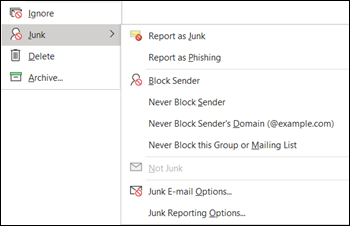
Select multiple messages, right-click, and then select Report as Junk or Report as Phishing.

In the dialog that appears, read the information and click Report. If you change your mind, click Don't Report.
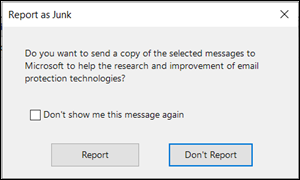

The selected messages will be sent to Microsoft for analysis and moved to the Junk Email folder. To confirm that the messages have been submitted, open your Sent Items folder to view the submitted messages.
In the Outlook Web Client
Select the message, click Junk on the toolbar, and then select Junk or Phishing.

Select one or more messages, right-click, and then select Mark as junk.
In the dialog that appears, click Report. If you change your mind, click Don't Report.

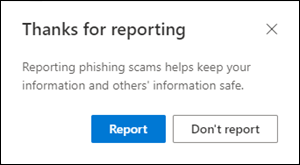
The selected messages will be sent to Microsoft for analysis. To confirm that the messages have been submitted, open your Sent Items folder to view the submitted messages.
Have an issue or concern?
Contact the ITS Service Desk by logging an incident, via email at itsservicedesk@luc.edu, or calling 773-508-4487.
For messages in the Inbox or any other email folder except Junk Email, use any of the following methods to report spam and phishing messages:
Have an issue or concern?
Contact the ITS Service Desk by logging an incident, via email at itsservicedesk@luc.edu, or calling 773-508-4487.
