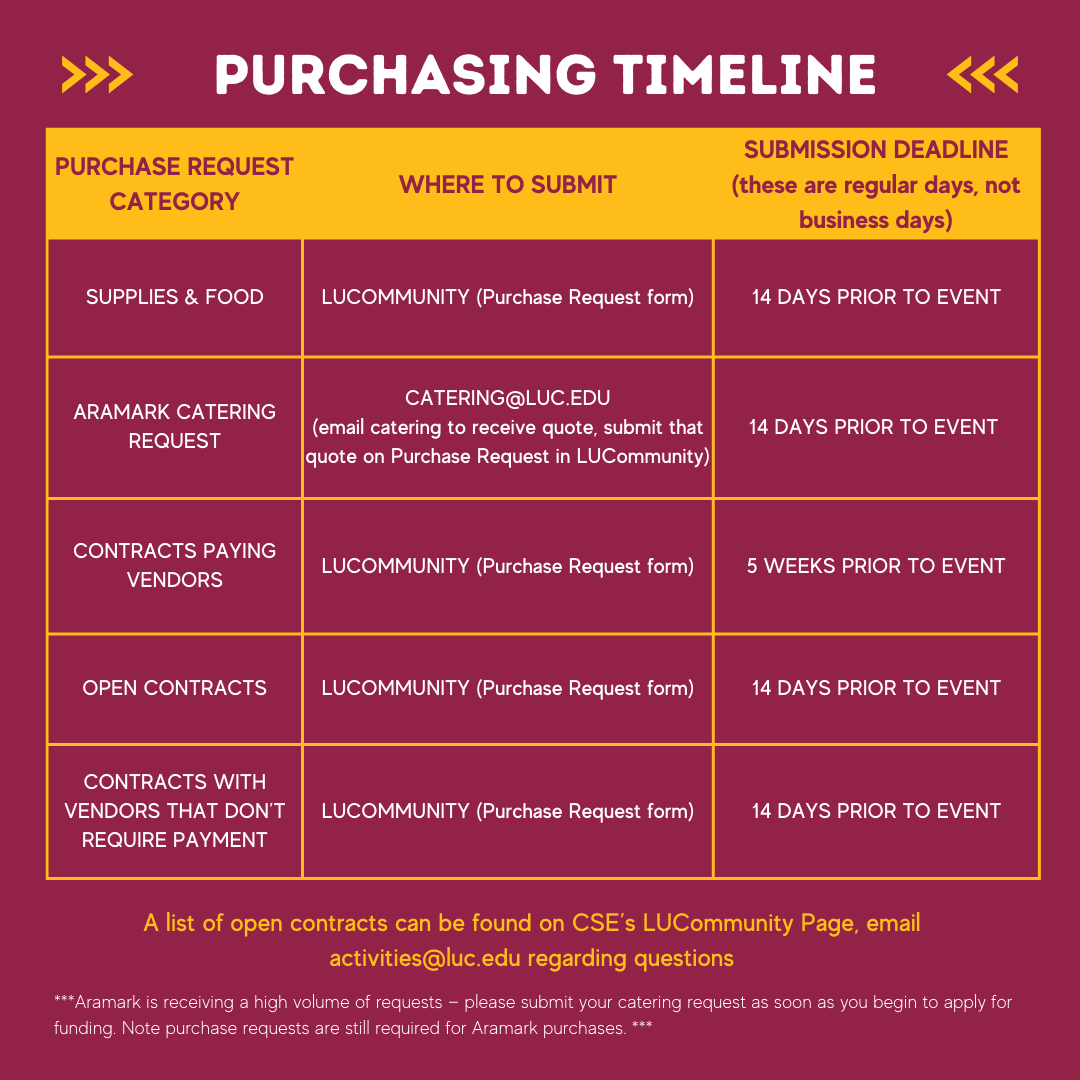Purchase Request Processes
FAQs
Submitting a Purchase Request
***Please make sure to select the appropriate account for your purchase request. I.e. (SAF, SUF, or Revenue).***
- The deadline to submit a credit card payment request is at least 14 days (non-business days) before the event. Remember to consider shipping time when assessing the payment date.
- Login to LUCommunity using your Loyola UVID and password.
- In the top left corner, click the three lines with an arrow to extend the side menu. Click on the profile icon of the organization you wish to submit the request for. Click ‘Finance’ from the drop-down box to access your organization’s accounts and requests page.
- Click the blue button in the top right corner of the page titled ‘Create Request.’ From the drop-down box, select ‘Create Purchase Request.’
- A new page will open, titled ‘Create Purchase Request,’ which will allow you to submit all the information needed regarding your Purchase Request.
- In the top right corner, select ‘Populate From Budget.’ Please select the budget for the event you are submitting this request for. Select the specific line item correlating to the content of the request (I.e., if you are submitting the request for a food contract, select the line item for the specific restaurant.
- Once selected, the following information in the ‘Request Details’ section will auto-populate: ‘Subject,’ ‘Description,’ ‘Requested Amount,’ and ‘Account.’ You will need to select the option for the ‘Categories’ section. Under account, please make sure you are utilizing the correct account.
- In ‘Payee Information,’ you will fill out the name and address of the individual/company being paid. For a restaurant/vendor, fill in the restaurant name and address.
- When asked to give the ‘Payee Email/ Vendor Website/ Wishlist/ Payment Link,’ please provide either the email or website for the vendor/individual being paid. When asked to submit the ‘Payee/Vendor Phone Number,’ please provide the phone number for the vendor/individual being paid. If the purchase request is for supplies, please upload a screenshot of the supplies. For Amazon purchases, please submit the wish link to the items.
- Fill out the remaining information in the purchase request as usual.
- The Purchase Request form is broken up into different sections depending on what type of item you are requesting to be purchased. You do not need to fill out all sections. Write N/A in the sections that do not pertain to your purchase.
- Click Submit.
- Any receipts associated with the order are due to the CSE office no more than two (2) business days after the purchase/event. If possible, please upload receipts when submitting purchase requests. Remember to reflect tipping, if applicable. Submitting receipts for credit card payments is imperative to an organization’s ongoing access to credit card payment privileges! If your organization fails to submit a receipt by the deadline, your credit card payment privileges can be revoked for the remainder of the semester.
Submitting a Reimbursement Request
***Please make sure to select the appropriate account for your purchase request. I.e. (SAF, SUF, or Revenue).***
**Please Note: Taxes are not reimbursable, per Loyola University Policy**
The deadline to submit reimbursement requests is 7 days after the event.
- Login to LUCommunity using your Loyola UVID and password.
- In the top left corner, click the three lines with an arrow to extend the side menu. Click on the profile icon of the organization you wish to submit the request for. Click ‘Finance’ from the drop-down box to access your organization’s accounts and requests page.
- Click the blue button in the top right corner of the page titled ‘Create Request.’ From the drop-down box, select ‘Create Purchase Request.’
- A new page will open, titled ‘Create Purchase Request,’ which will allow you to submit all the information needed regarding your Purchase Request.
- In the description section, please write "Reimbursement Request."
- Fill in the information in the ‘Request Details’ section: ‘Subject,’ ‘Description,’ ‘Requested Amount,’ and ‘Account.’ You will need to select the option for the ‘Categories’ section. Under account, please make sure you are utilizing the correct account.
- In ‘Payee Information,’ you will fill out the name and address of the individual/company being paid. For a restaurant/vendor, fill in the restaurant name and address.
- When asked to give the ‘Payee Email/ Vendor Website/ Wishlist/ Payment Link,’ please provide either the email or website for the vendor/individual being paid. When asked to submit the ‘Payee/Vendor Phone Number,’ please provide the phone number for the vendor/individual being paid. If the purchase request is for supplies, please upload a screenshot of the supplies. For Amazon purchases, please submit the wish link to the items.
- Fill out the remaining information in the reimbursement request as usual.
- Click Submit.
- Any receipts associated with the reimbursement are due to the CSE office no more than two (2) business days after the purchase/event. If possible, please upload receipts when submitting purchase requests. Remember to reflect tipping, if applicable. Submitting receipts for credit card payments is imperative to an organization’s ongoing access to credit card payment privileges! If your organization fails to submit a receipt by the deadline, your credit card payment privileges can be revoked for the remainder of the semester.
What to Include in Request:
- Reimbursement Acknowledgment Form
- Receipts or Invoices with all items listed, date of purchase, and grand total.
Revenue - Submitting deposits
All deposits for organizations must be turned in at the CSE office within 24 hours of the event. All checks must be made payable to Loyola University Chicago. A confirmation will be uploaded to your organization’s LUCommunity portal.
- Student organization drops off money at the Center for Student Engagement.
- Student Fills out the following information on the Deposit slip (slip provided at CSE office):
-
- Name of the organization
- What is the deposit for
- An amount
- Partially completed (found at CSE office)
- Sections to be completed by the student organization are:
- Currency and coins section – for cash deposits
- Check the section for check deposits
- Deposit Description section for all deposits
- Cash must be organized by currency denominations
- Sections to be completed by the student organization are:
Process:
- CSE staff reviews the form, completes the remaining fields, including Date, Contact name, Department, and contact phone number, and prints two copies.
- CSE staff verifies that cash is organized (no re-count is needed).
- Student organizations can leave the money and deposit slip with CSE to process.
- The Bursar's office will send a receipt to the CSE to confirm the deposit has been processed and the amount.
- CSE staff updates the LUCommunity revenue account only when confirmation from the bursar office is received.
- The student organization is notified that the deposit has been processed. The deposit receipt is filed under the Student Organization account.
Purchasing Timeline